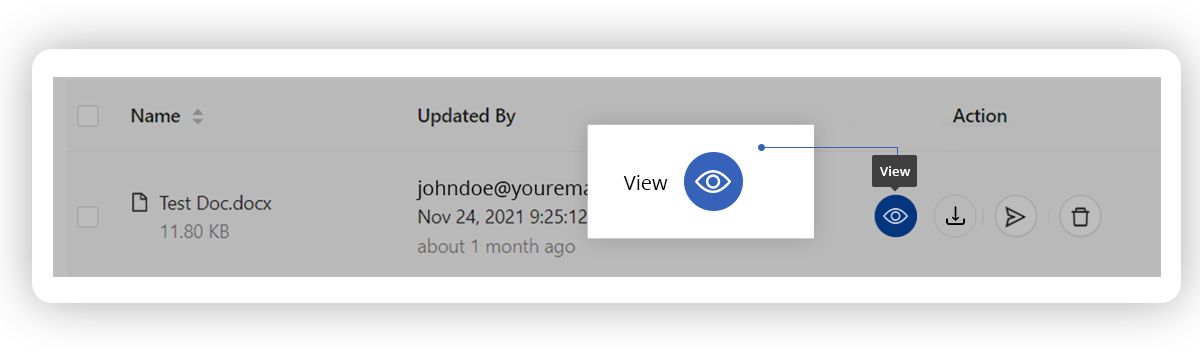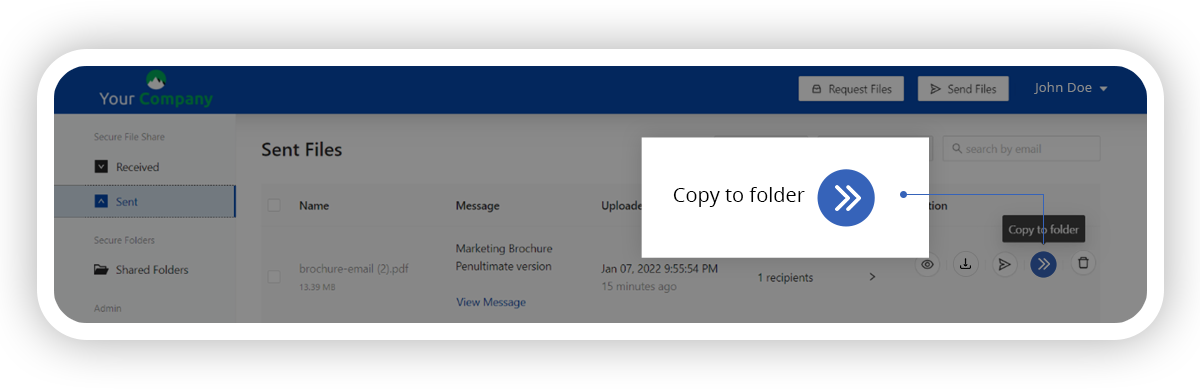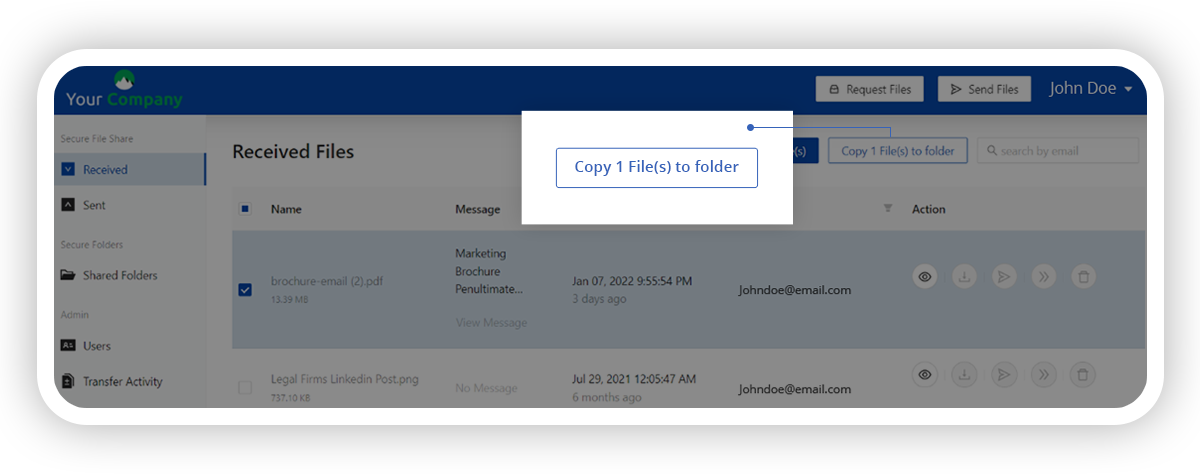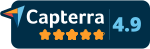The ‘Copy to Folder’ action button allows you to easily save a copy of the files listed in the Received and Sent Folders to the Secure Folders.
Just click on the button against the name of the chosen file and select the destination folder from the list that appears, to save a copy of the file.
For multiple files, simply check the boxes against each of the file names and then select the destination folder to make a copy of all the selected files.
This feature is available to all our customers with the subscription plan Teams, Enterprise and Government.
The New Billing Section is available from the DropSecure dashboard under Settings >> Billing. This section has the list of invoices and all billing data pertaining to your account including your next bill date, the option to update your payment method, plan or number of users.
Our security goes beyond compliance
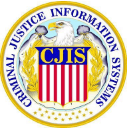






Secure cloud sharing starts with DropSecure
With DropSecure, the keys to unlock your data are never shared with anyone you didn't intend to share with, including us. That means you get real privacy behind our military-grade encryption and file transfer technology. Discover the most secure way to share your documents.