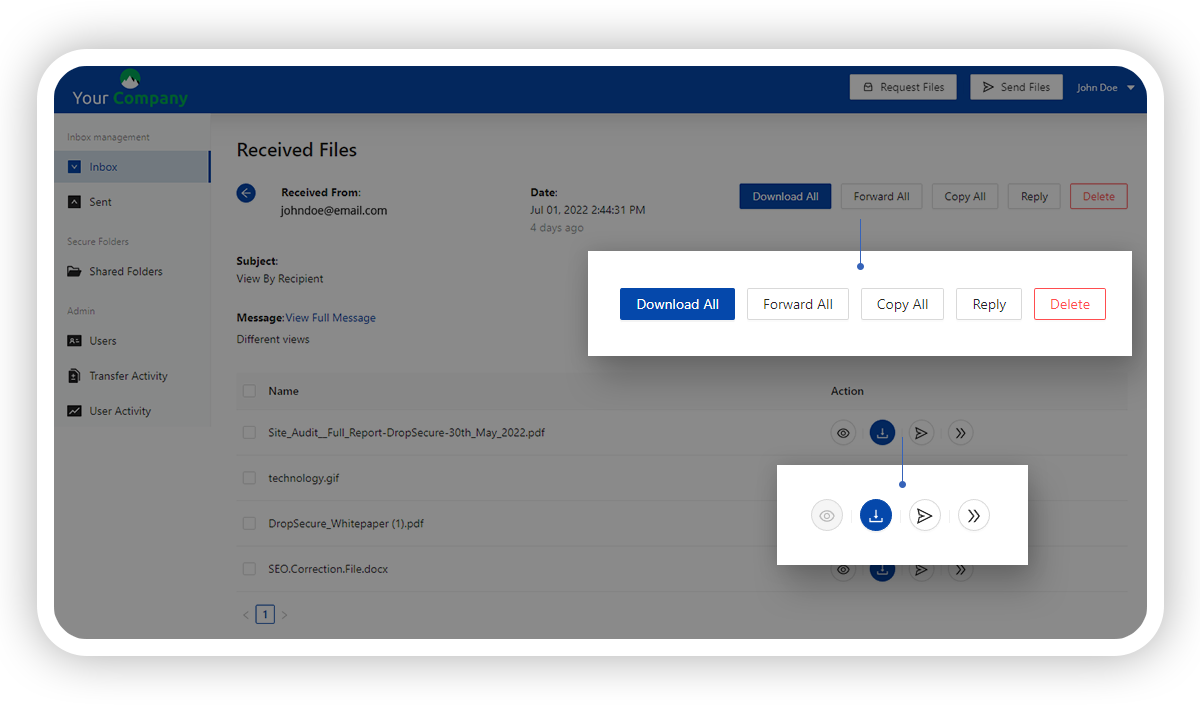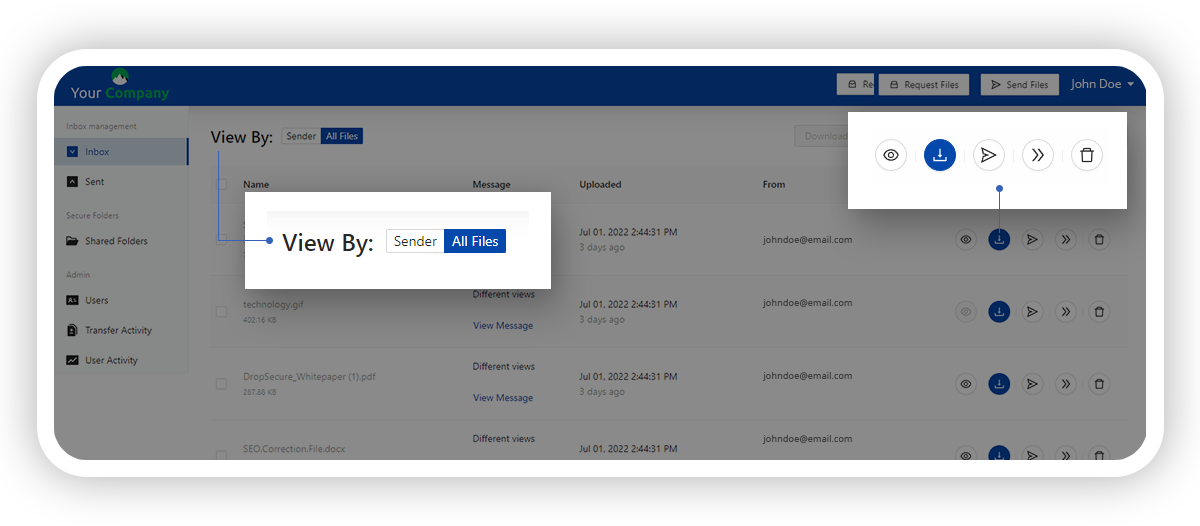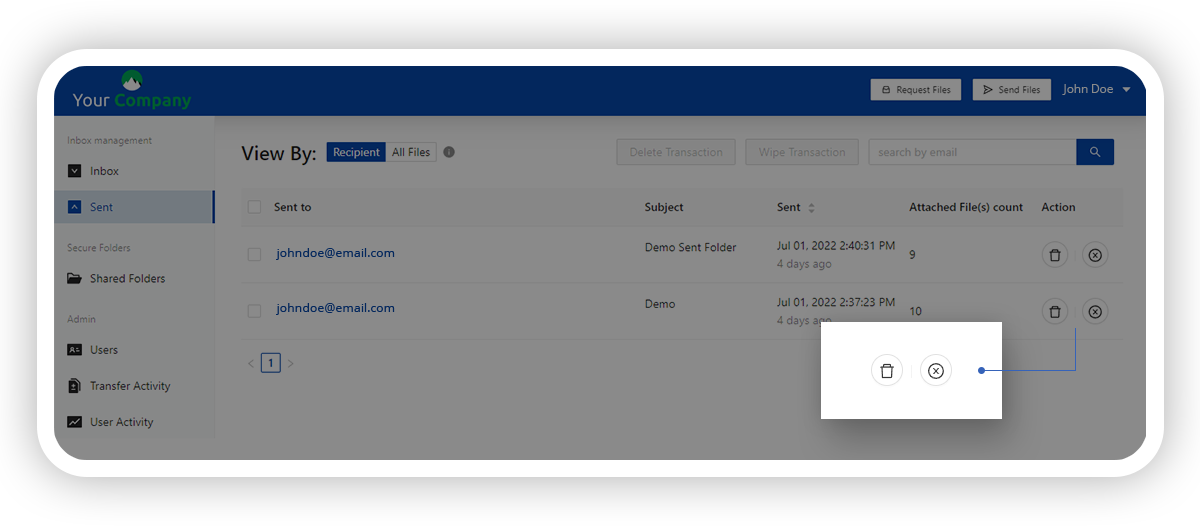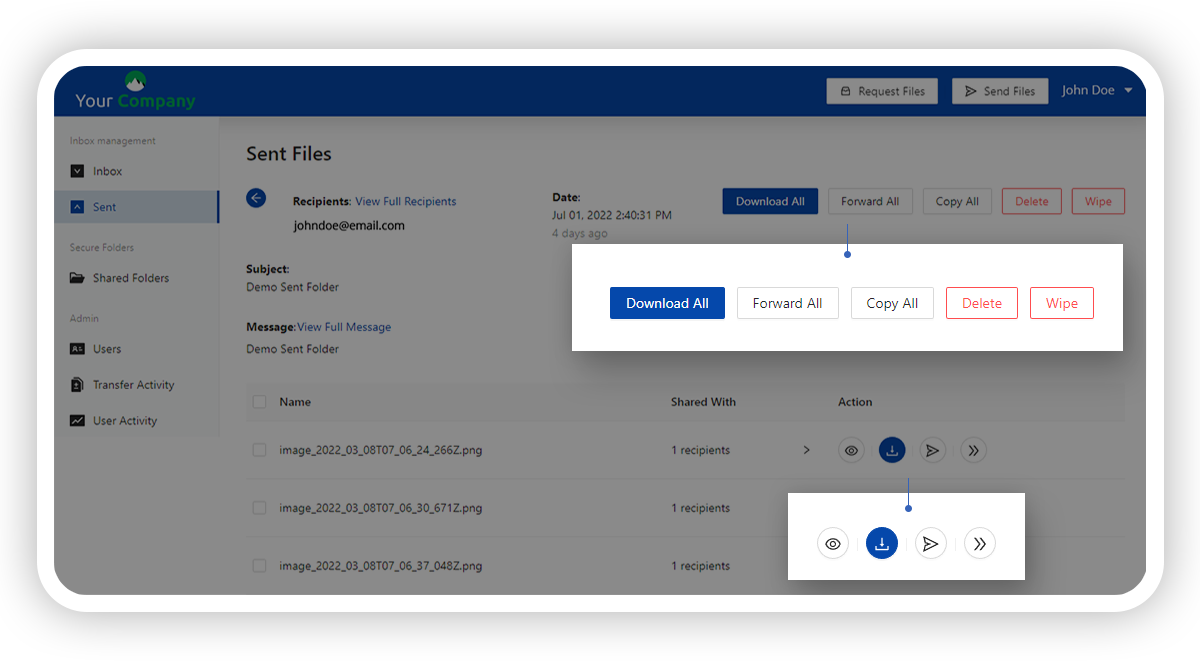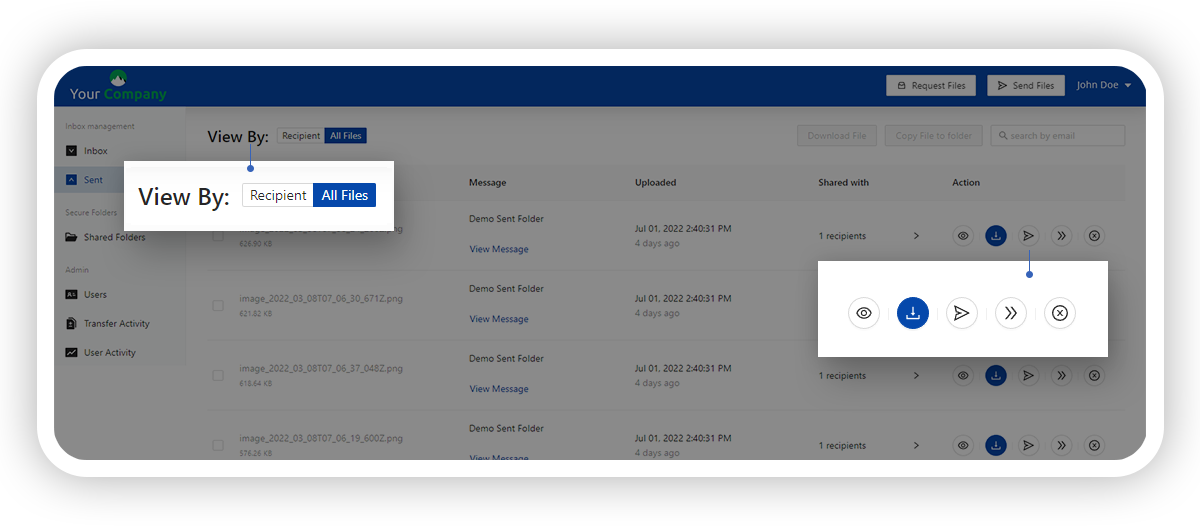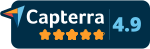1. Sender
This view lists all the transactions by Sender.
Clicking on a selected transaction will display the list of files that have been sent to you. The action buttons to view, download, send and copy to folder are available against each of the individual files listed.
In addition, you can ‘Download All’, ‘Forward All’ or ‘Reply’ to the sender. The ‘Copy All’ feature allows you to directly copy files from your Inbox into your Secure Shared Folders making your data collaboration efforts smooth while ensuring data security.
The Delete button deletes the entire transaction from your Inbox, permanently removing this transaction and all the files associated with it.
2. All Files gives users the option to view all files in the order that you received them. The available actions against each of the files are View, download, send, copy to folder and delete. The ‘Delete’ file action removes the file permanently from your inbox.
1. Recipient
When viewing by recipient, the transactions are listed recipient-wise with delete and wipe actions.
The ‘Delete’ button will remove this transaction with all its files from the Sent Folder while the ‘Wipe’ button will permanently erase this transaction from the Sent Folder as well as from the Inbox of the recipient to whom these files have been sent to.
This is a powerful new tool giving our users robust control on the accessibility to your data.
On clicking any of the transactions listed on the ‘View By: Recipient’ screen, you will see the list of all the files that have been sent to you as part of the transaction. Against each of the individual files listed there, you will have the action buttons to view, download, send and copy to folder. The option to download all, forward all or copy all the files to a folder is also available, making working with a large number of files a breeze.
2. All Files
When viewing Files listed under the ‘All Files’ section, each file listed there has the view, download, send, copy to folder as well as the Wipe Action buttons.
The ‘Wipe’ is an exciting, new function that allows you to permanently erase the selected file(s) from the Sent folder as well as from the recipient’s inbox. This functionality gives you granular access control over your data.
Our security goes beyond compliance
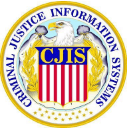






Secure cloud sharing starts with DropSecure
With DropSecure, the keys to unlock your data are never shared with anyone you didn't intend to share with, including us. That means you get real privacy behind our military-grade encryption and file transfer technology. Discover the most secure way to share your documents.