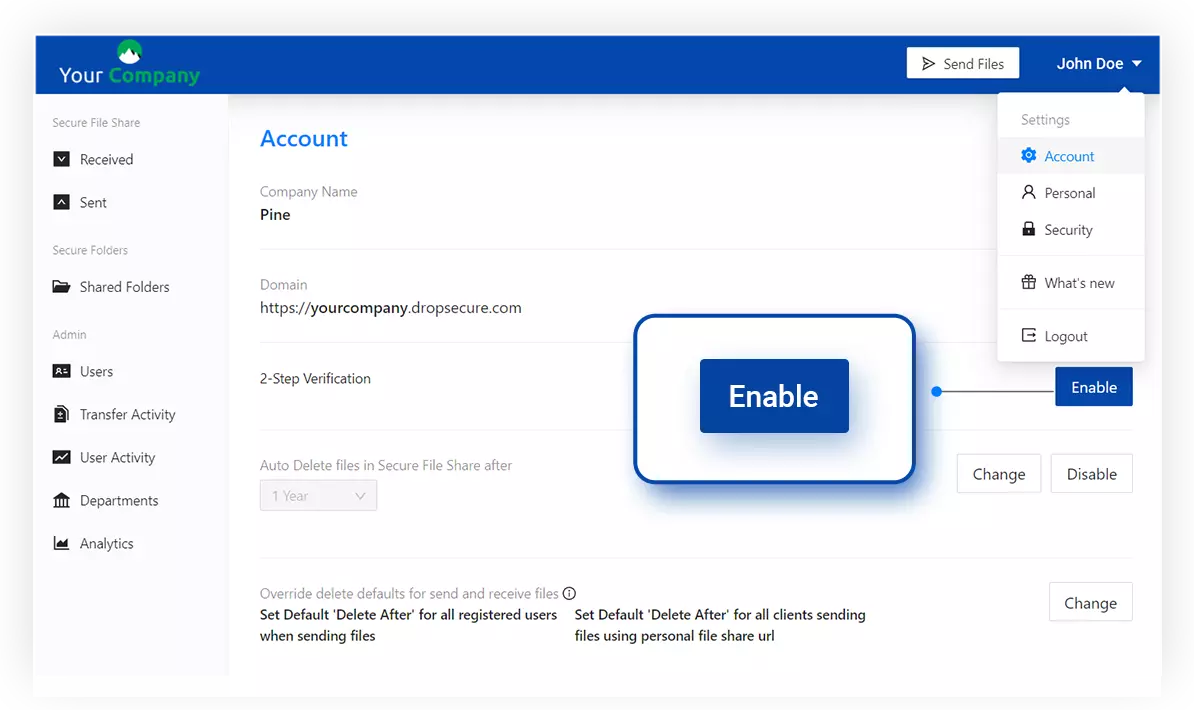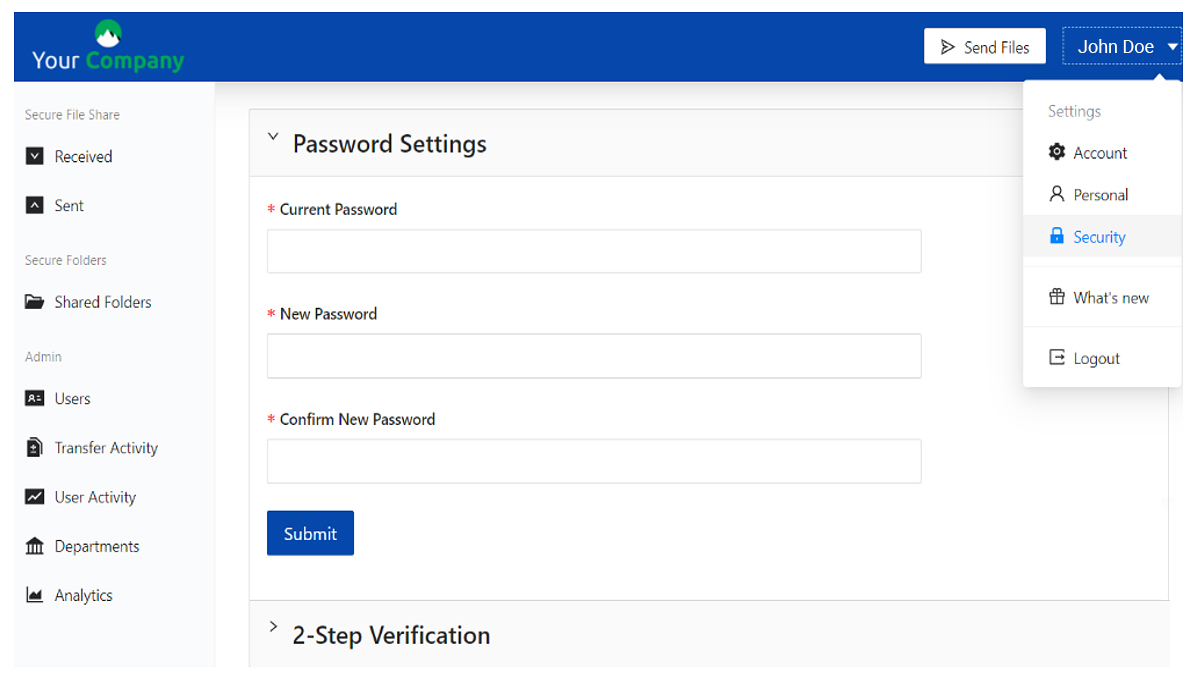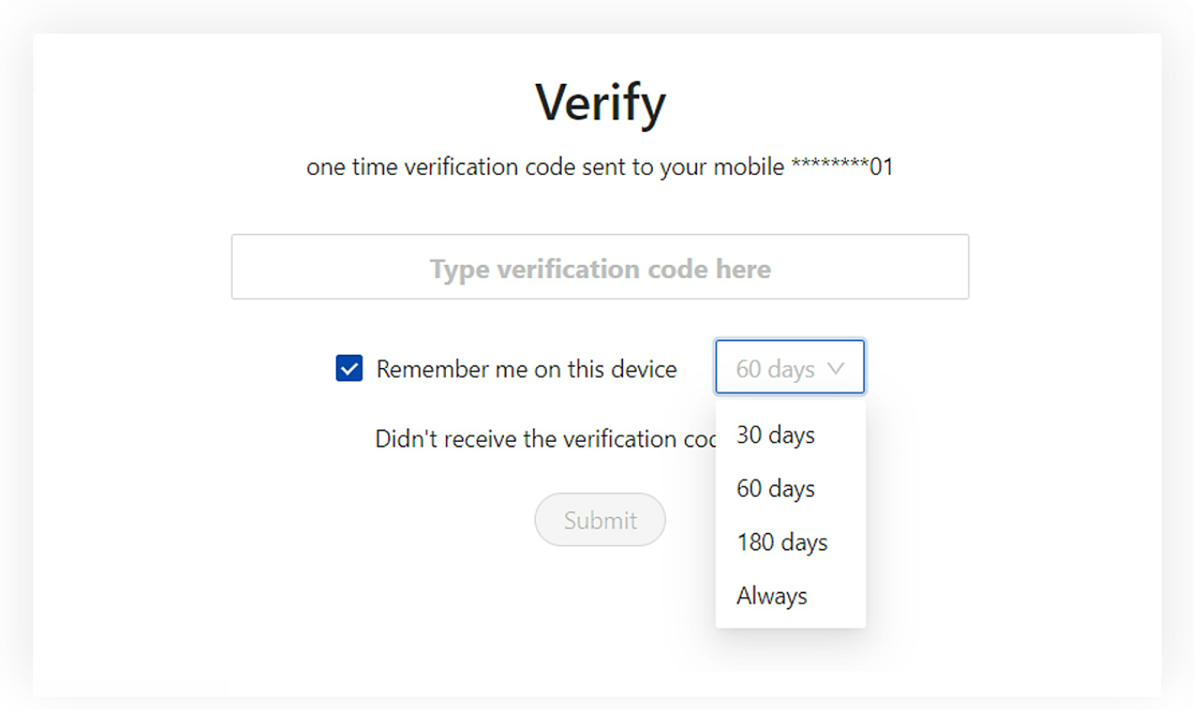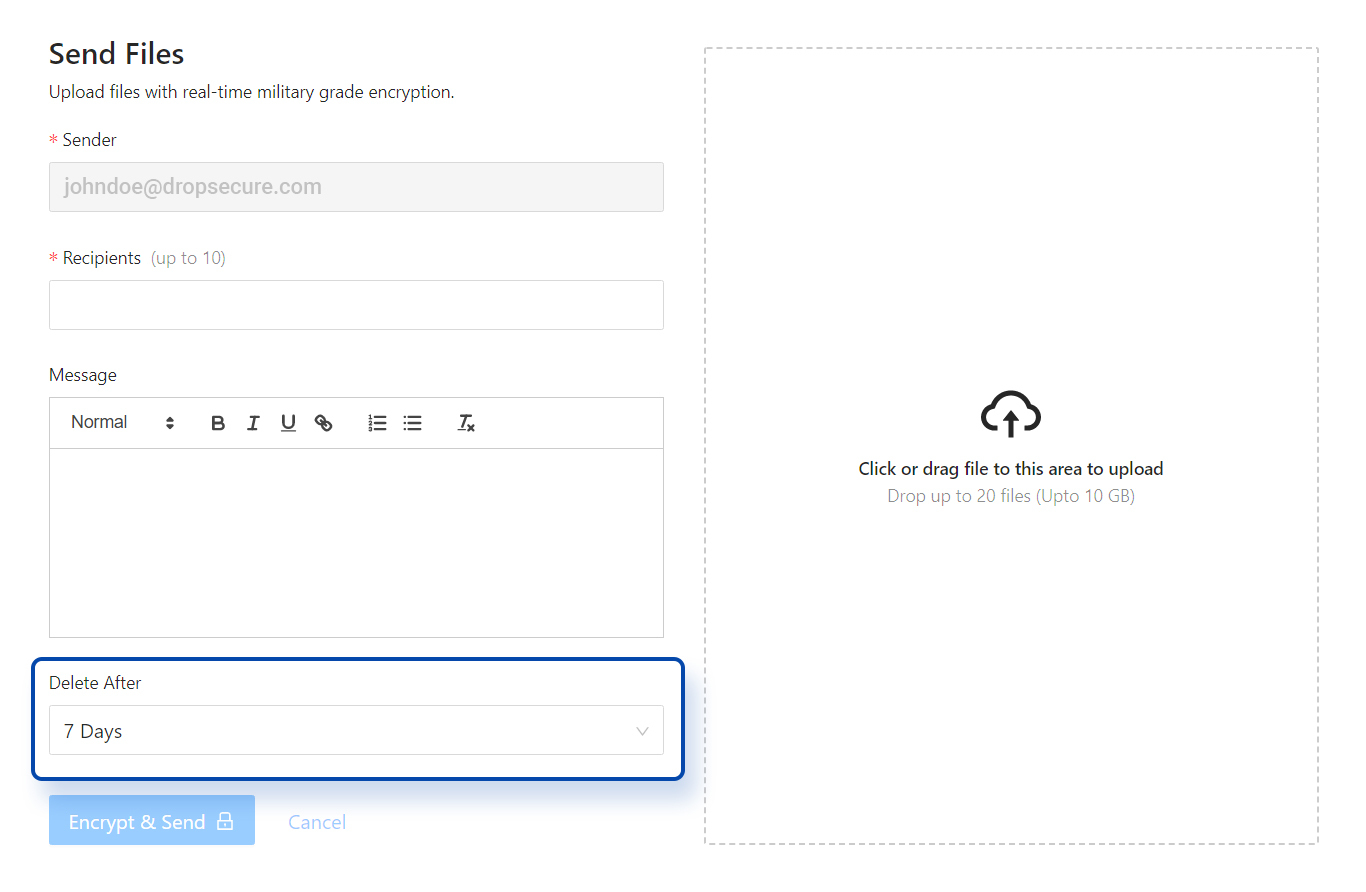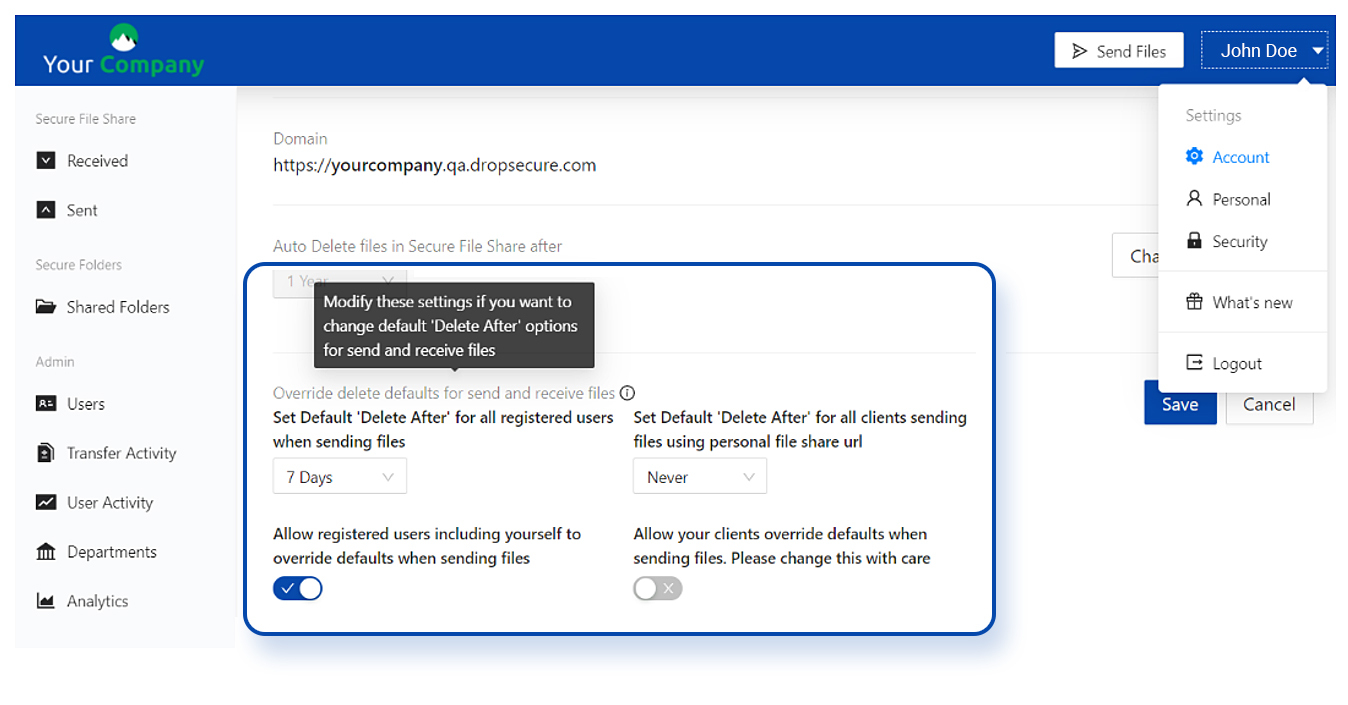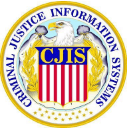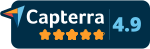Account Level : For added security, now administrators can easily enforce 2-Step Verification for all their users from the Account Admin menu. This increased layer of security with the 2-Step Verification across all user accounts enables them to safely access sensitive data from any device or location.
This preference can be set by clicking on ‘Enable’ under the ‘Account’ settings.
User Level : Even if the administrators don’t enable, each user has the ability to turn on 2-Step Verification for their own added security.
To enable 2-Step Verification, on your DropSecure dashboard:
1. Click on the drop-down menu against your name on the top right-hand corner.
2. Click ‘Security’ under ‘Settings’.
3. Click on ‘2-Step Verification’ to expand.
4. Set your preferences, by clicking on ‘Setup Now’ against
- Email or
- Mobile Number or
- Authenticator App
5. Once this has been activated, the next time you login to the DropSecure platform, you will be prompted for the verification code.
6. ‘Remember me on this device’ can be set for your personal computers. Make sure to keep this box unchecked when using shared devices to get the full benefit of all the security that we at DropSecure look to give you.