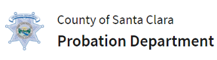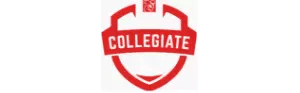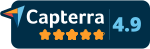Navigate The New Inbox View
The New Inbox View
The New Inbox has an Inbox Folder and a Sent Folder.
INBOX Folder
With this latest update, the Inbox can be viewed by Sender or All Files.
To View By: Sender
- From your DropSecure dashboard, click on ‘Inbox’ on the top left-hand panel.
- Click on View By: Sender. The listing presented there will be all the transactions ‘Sender wise’.
- On this view, you will be able to delete the listing which will remove the items from your inbox.
- Click on the Sender id of every transaction to view all the files that you have received.
- On the top right-hand corner, you will have the option to Download All or Forward All the files. You also have the option to select the check box against each of the file(s) names you would like to action upon.
- The ‘Copy All’ button allows you to copy the selected file(s) to your shared folders.
- The ‘Delete’ button removes the entire transaction from your Inbox.
To View By: All Files
- Click on ‘Inbox’ on the top left-hand panel, from your DropSecure dashboard.
- Click on View By: All Files.
- All the files that you have received will be listed there.
- You can view, download, send, copy to folder or delete file(s) with the action buttons available to the right.
SENT Folder
The ‘Sent’ Folder can be viewed by Recipient or All Files
To View By: Recipient
- From your DropSecure dashboard, click on the ‘Sent’ Folder on the top left-hand panel.
- Click on View By: Recipient.
- The transactions will be listed with the recipients’ ids. You will be able to delete or wipe the transaction(s). The delete button removes the transaction from the listing on that page. But you will be able to view the transaction and the respective files in the Transfer Activity Log as an Administrator. The Wipe function, however, permanently deletes the transaction(s) and its contents from the recipient’s inbox as well as from your sent folder. It will only be listed in the ‘Transfer Activity’ log with no access to the data that was shared in that transaction as it has been removed from the cloud giving you granular access controls to the data that you share.
To View By: All Files
- Click on the ‘Sent’ Folder.
- Select View By: All Files to view all the files that you have sent.
- With the Action buttons listed against each of the file names, you will be able to easily customize your tasks with your selected files.